User Guide
FinCliq - User Guide
FinCliq is a desktop app for financial advisors to manage contacts and meetings, optimized for use via a Command Line Interface (CLI) while still having the benefits of a Graphical User Interface (GUI). If you can type fast, FinCliQ can get your contact management tasks done faster than traditional GUI apps.
Table of contents
Quick start
-
Ensure you have Java
11or above installed in your Computer. -
Download the latest
fincliq.jarfrom here. -
Copy the file to the folder you want to use as the home folder for your own personal FinCliq application.
-
Open a command terminal,
cdinto the folder you put the jar file in, and use thejava -jar fincliq.jarcommand to run the application. A GUI similar to the below should appear in a few seconds. Note how the app contains some sample data.
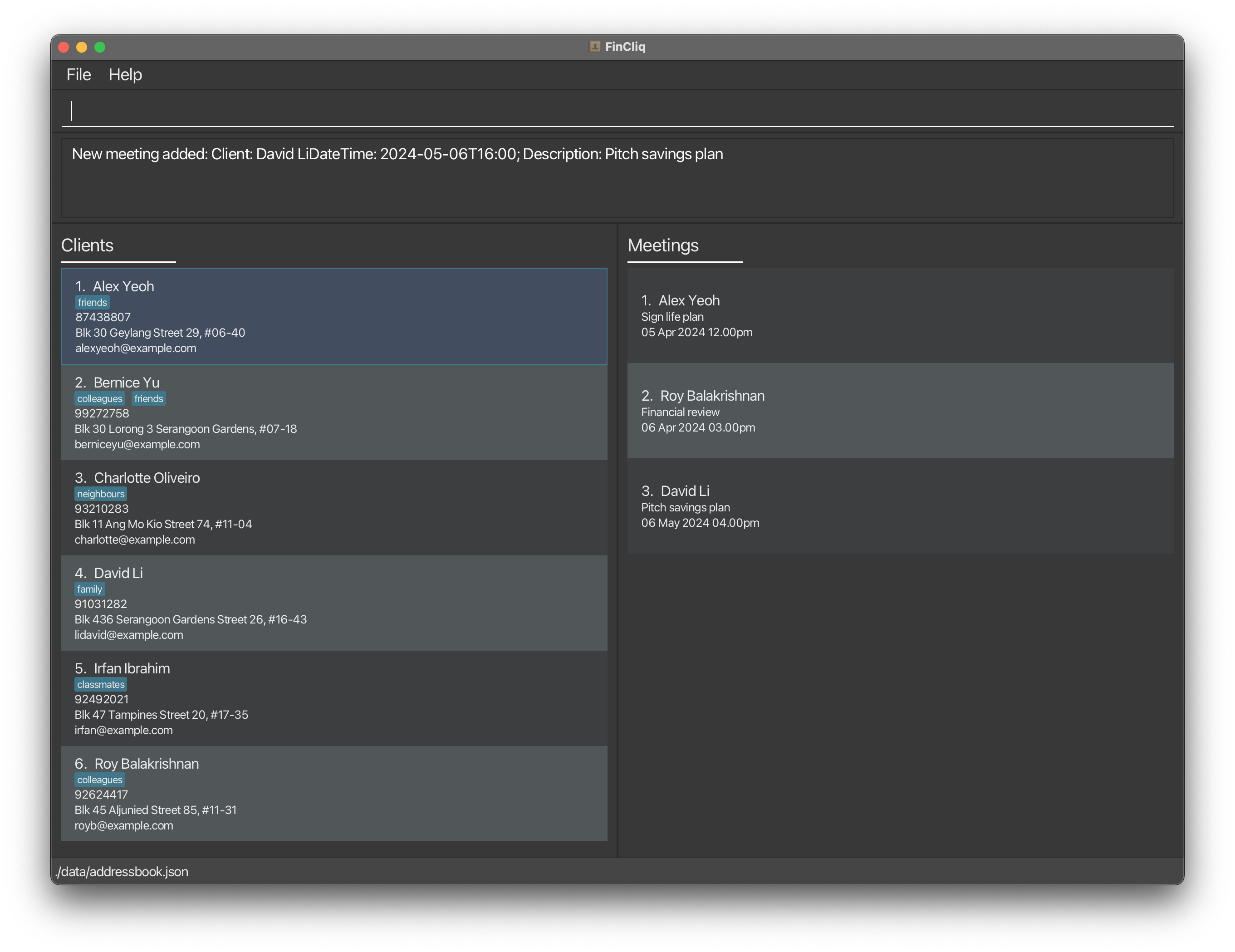
-
Type the command in the command box and press Enter to execute it. e.g. typing
helpand pressing Enter will open the help window.
Some example commands you can try:
-
list: List all clients. -
add n/John Doe p/98765432 e/johnd@example.com a/John street, block 123, #01-01: Adds a contact namedJohn Doeto FinCliq. -
delete 3: Deletes the 3rd clients shown in the current list. -
clear: Deletes all clients. -
exit: Exit the app.
Refer to the Features & Commands section below for details of each command.
Features & Commands
![]() Notes about the command format:
Notes about the command format:
-
Words in
UPPER_CASEare the parameters to be supplied by the user.
e.g. inadd n/NAME,NAMEis a parameter which can be used asadd n/John Doe. -
Items in square brackets are optional.
e.g.n/NAME [t/TAG]can be used asn/John Doe t/friendor asn/John Doe. -
Items with
…after them can be used multiple times including zero times.
e.g.[t/TAG]…can be used ast/friend,t/friend t/familyetc. -
Parameters can be in any order.
e.g. if the command specifiesn/NAME p/PHONE_NUMBER,p/PHONE_NUMBER n/NAMEis also acceptable. -
Extraneous parameters for commands that do not take in parameters (such as
help,list,exitandclear) will be ignored.
e.g. if the command specifieshelp 123, it will be interpreted ashelp. -
If you are using a PDF version of this document, be careful when copying and pasting commands that span multiple lines as space characters surrounding line-breaks may be omitted when copied over to the application.
-
CLIENT_INDEXRefers to the index number shown in the displayed client list. In the example belowCLIENT_INDEXis circled in red for added clarity.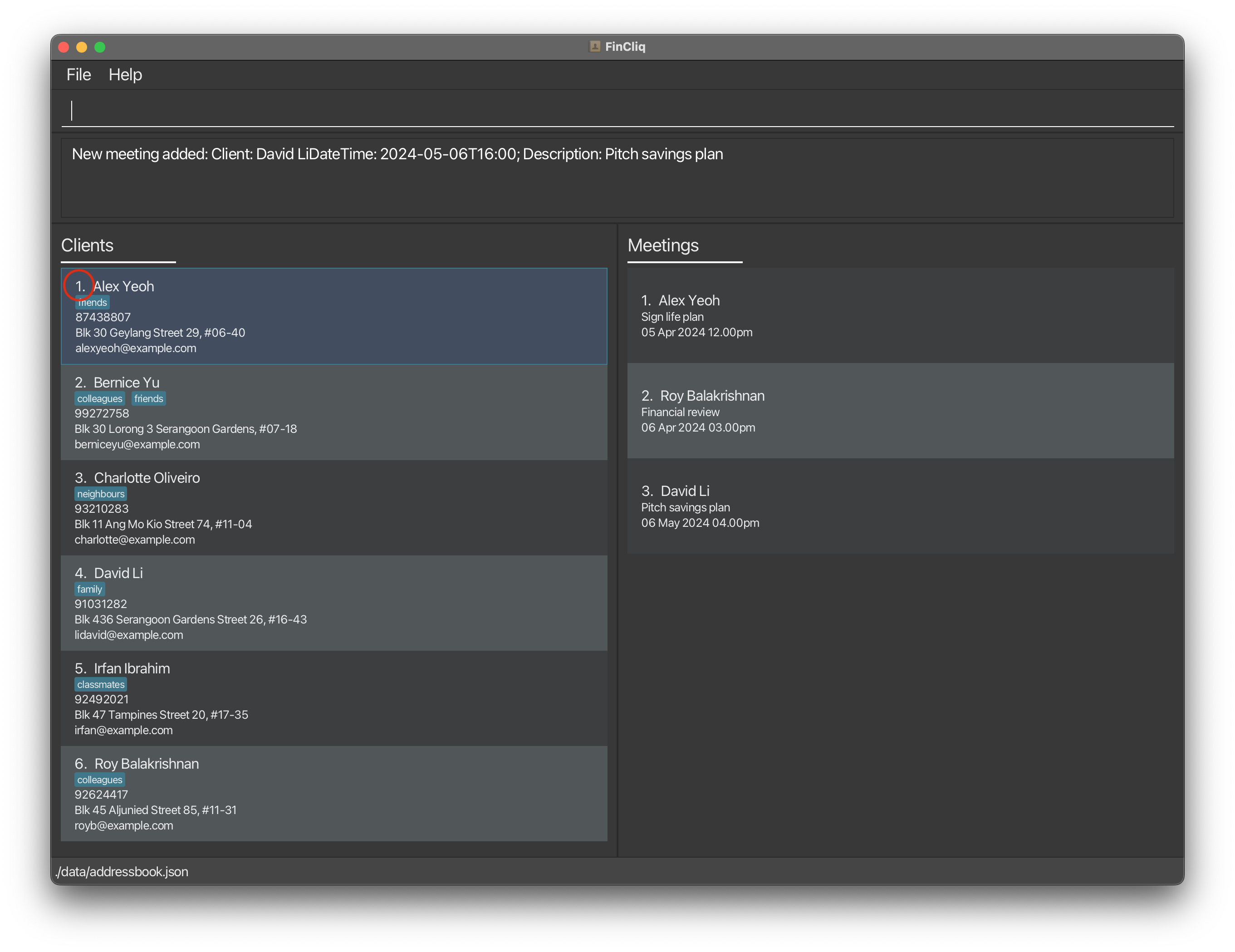
-
MEETING_INDEXRefers to the index number shown in the displayed meeting list. In the example belowMEETING_INDEXis circled in red for added clarity.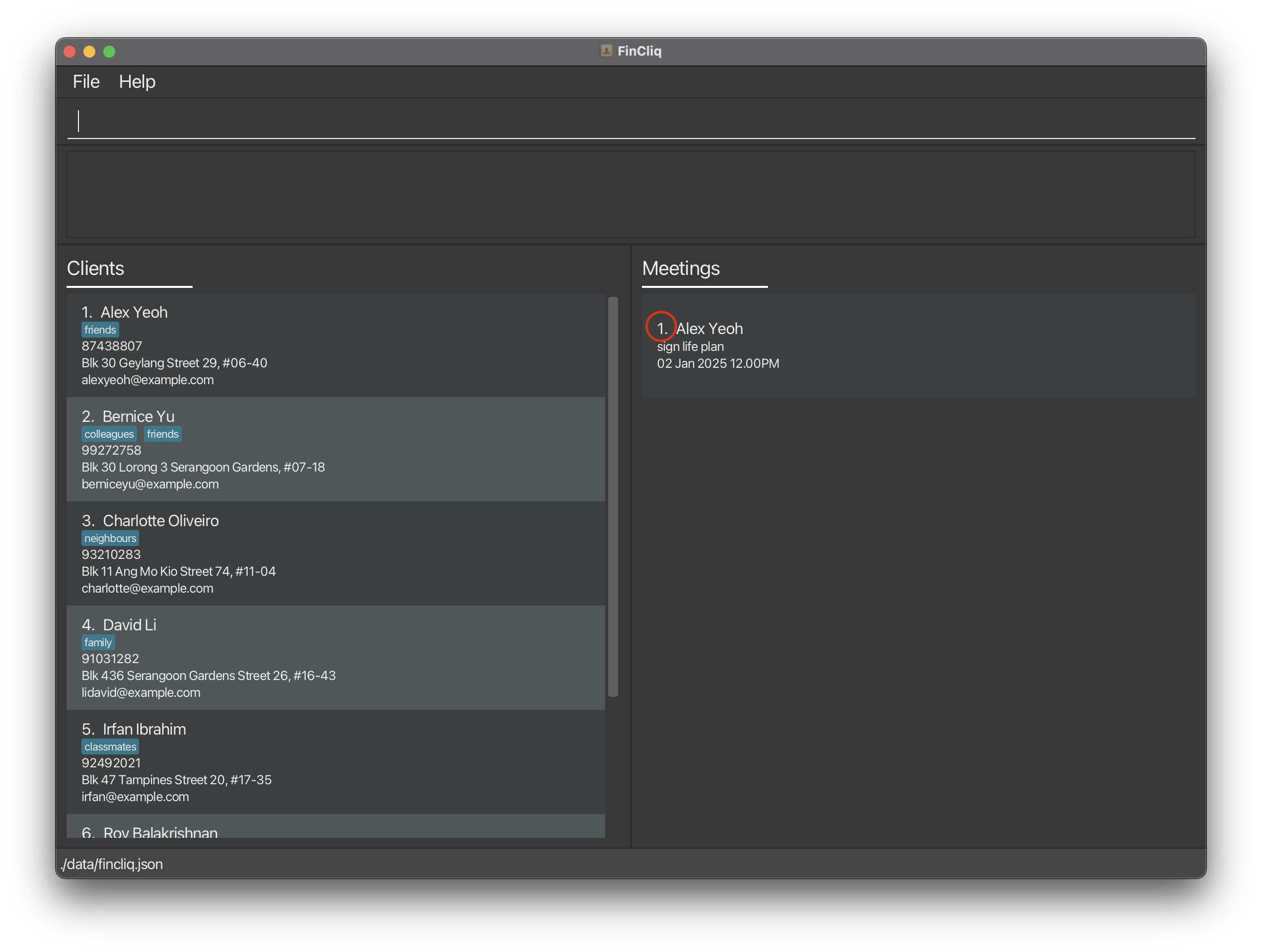
![]() Notes about the command input format:
Notes about the command input format:
- Spacing of values:
- Leading and trailing spaces of input values will be removed.
-
NAMEformat:- Can only contain alphabetical characters and spaces.
- Cannot be blank.
- Extra spaces between values will be processed as a single space.
- Example: “John Doe”
-
PHONE_NUMBERformat:- Must follow the standard Singapore telephone numbers (i.e. 9XXXXXXX or 8XXXXXXX).
- Spaces between numbers will be ignored.
- Example: 91234567
-
EMAILformat:- Must follow the standard email address format
- Example: alexyeoh@example.com
-
ADDRESSformat:- Can only consist of alphanumeric characters, whitespace and the following set of characters:
#-(),. - Cannot be blank.
- Example:
Blk 30 Geylang Street 29, #06-40
- Can only consist of alphanumeric characters, whitespace and the following set of characters:
-
TAGformat:- Can only consist of alphanumeric characters.
- Must be a single word
- Example:
friends
-
DATE_TIMEformat:- Must follow the format
DD-MM-YYYY HH:MM - Example:
02-01-2025 12:00
- Must follow the format
-
CLIENT_INDEXformat:- Must be a positive integer from 1 to 2147483647
- Example:
1
-
MEETING_INDEXformat:- Must be a positive integer from 1 to 2147483647
- Example:
1
General Functions
Viewing help : help
Shows a message explaining how to access the help page.
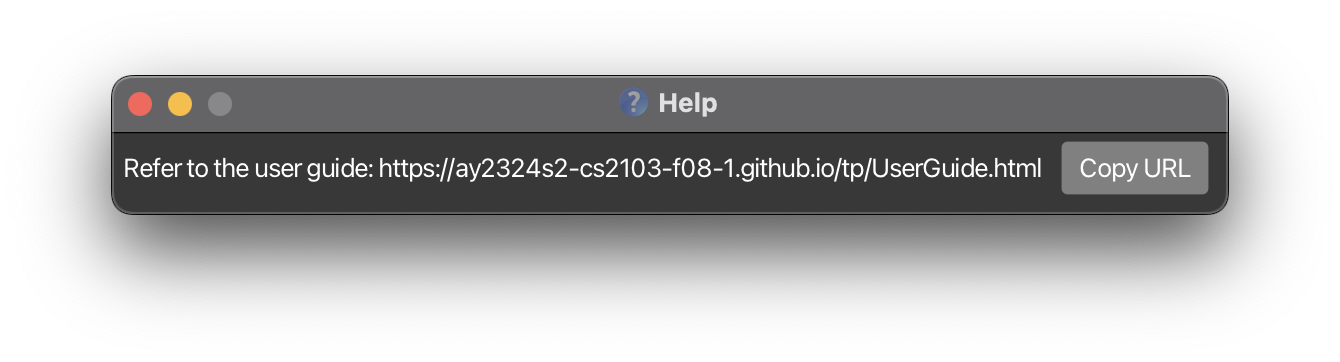
Format: help
Clearing all entries : clear
Clear all entries from FinCliq.
Format: clear
Exiting the program : exit
Exits the program.
Format: exit
Saving the data
FinCliq data is saved in the hard disk automatically after any command that changes the data. There is no need to save manually.
Editing the data file
FinCliq data are saved automatically as a JSON file [JAR file location]/data/fincliq.json.
Advanced users are welcome to update data directly by editing that data file.
Furthermore, certain edits can cause FinCliq to behave in unexpected ways (e.g., if a value entered is outside the acceptable range). Therefore, edit the data file only if you are confident that you can update it correctly.
Client Functions
Adding a client: add
Adds a client to FinCliq.
Format: add n/NAME p/PHONE_NUMBER e/EMAIL a/ADDRESS [t/TAG]…
- The client’s name must be provided and must be alphanumeric.
- Duplicate clients with the same name are not allowed.
Examples:
-
add n/John Doe p/98765432 e/johnd@example.com a/John street, block 123, #01-01adds a client namedJohn Doewith phone number98765432, emailjohnd@example.com, and addressJohn street, block 123, #01-01to FinCliq. -
add n/Betsy Crowe t/friend e/betsycrowe@example.com a/Newgate Prison p/1234567 t/criminaladds a client namedBetsy Crowewith emailbetsycrowe@example.com, addressNewgate Prison, phone number1234567and tagcriminalto FinCliq.
Listing all clients : list
Shows a list of all clients in FinCliq.
Format: list
Editing a client : edit
Edits an existing client in FinCliq.
Format: edit CLIENT_INDEX [n/NAME] [p/PHONE] [e/EMAIL] [a/ADDRESS] [t/TAG]…
- Edits the client at the specified
CLIENT_INDEX. The index refers to the index number shown in the displayed client list. The index must be a positive integer 1, 2, 3, … - At least one of the optional fields must be provided.
- Existing values will be updated to the input values.
- When editing tags, the existing tags of the client will be removed i.e. adding of tags is not cumulative.
- You can remove all the client’s tags by typing
t/without specifying any tags after it.
Examples:
-
edit 1 p/91234567 e/johndoe@example.comEdits the phone number and email address of the 1st client to be91234567andjohndoe@example.comrespectively. -
edit 2 n/Betsy Crower t/Edits the name of the 2nd client to beBetsy Crowerand clears all existing tags.
Locating clients by name: find
Finds persons whose names contain any of the given keywords.
Format: find KEYWORD [MORE_KEYWORDS]
- The search is case-insensitive. e.g.
hanswill matchHans - The order of the keywords does not matter. e.g.
Hans Bowill matchBo Hans - Only the name is searched.
- Only full words will be matched e.g.
Hanwill not matchHans - Persons matching at least one keyword will be returned (i.e.
ORsearch). e.g.Hans Bowill returnHans Gruber,Bo Yang
Examples:
-
find JohnreturnsjohnandJohn Doe -
find alex davidreturnsAlex Yeoh,David Li
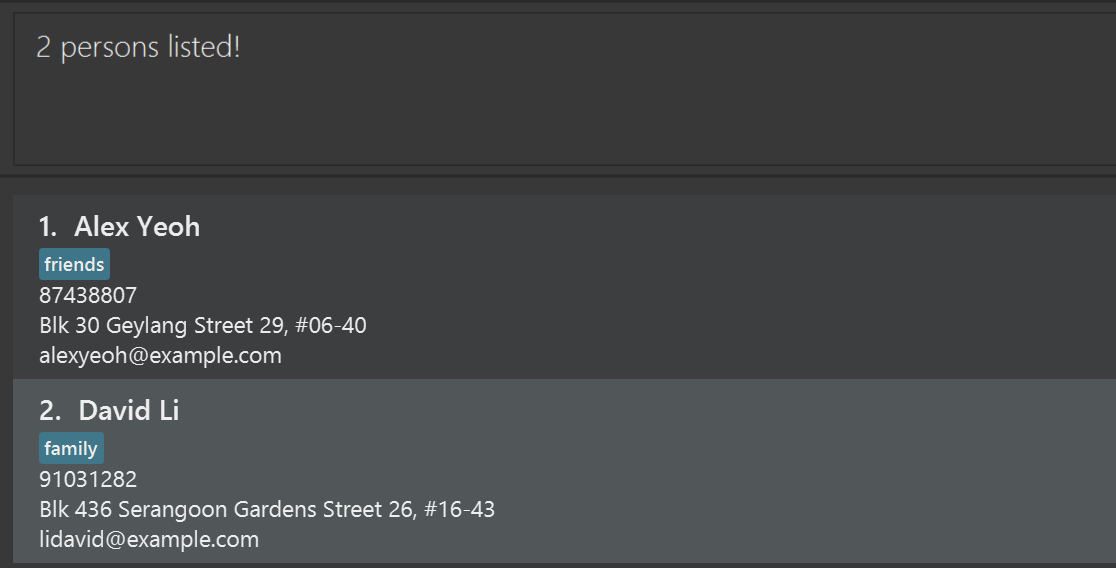
Deleting a client : delete
Deletes the specified client from FinCliq.
Format: delete CLIENT_INDEX
- Deletes the client at the specified
CLIENT_INDEX. - The index refers to the index number shown in the displayed client list.
- The index must be a positive integer 1, 2, 3, …
Examples:
-
listfollowed bydelete 2deletes the 2nd client in FinCliq. -
find Betsyfollowed bydelete 1deletes the 1st client in the results of thefindcommand.
Filter client by tag : filter
Filter through clients by a specific tag provided.
Format: filter TAG
-
TAGrefers to the tag given to clients - Displays all clients with the specified tag
- There should only be one tag provided else an error would be shown
- Tags should be a single word only
Examples:
-
filter friendsDisplays all clients with the tagfriends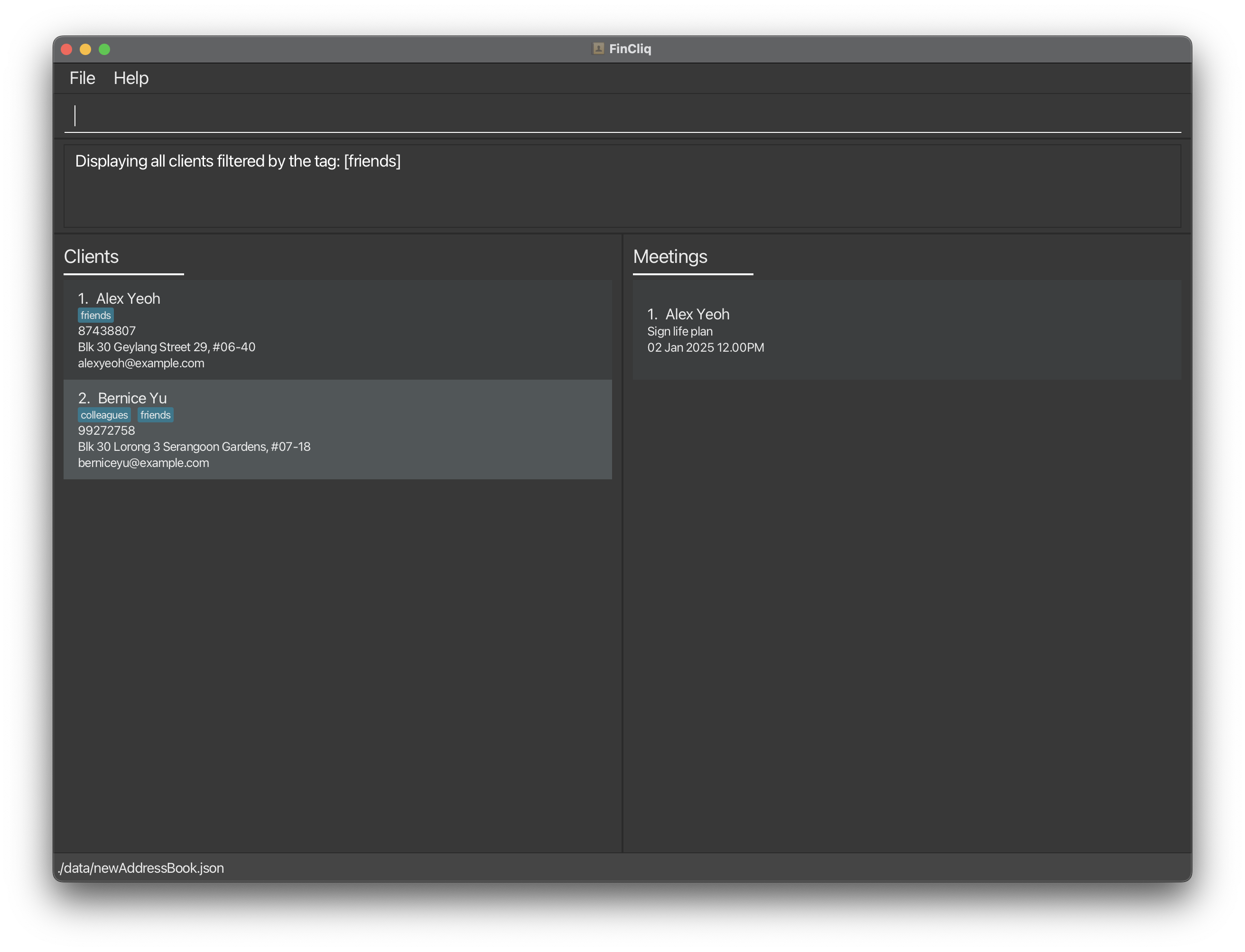
Meeting Functions
Adding a Meeting: addMeeting
Adds a meeting for a specific client in FinCliq.
Format: addMeeting clientIndex/CLIENT_INDEX dt/DATE_TIME d/DESCRIPTION
-
CLIENT_INDEXrefers to the index number shown in the displayed client list. -
CLIENT_INDEXmust be a positive integer 1, 2, 3, …. -
DATE_TIMEformat should beDD-MM-YYYY HH:MM, e.g.,02-01-2025 12:00, and should be after the current date and time -
DESCRIPTIONrefers to what the meeting is about. Format should be a single string and be alphanumeric, e.g. d/Meeting-Sales Pitch, is not allowed.
Rejected Scenarios:
- Different clients with the same meeting date and time but different description.
- Same client with the same meeting date and time but different description.
- Same client with the same meeting date and time and description.
Examples:
-
addMeeting clientIndex/1 dt/02-01-2025 12:00 d/Sign life planAdds a meeting with description “Sign life plan” and meeting date 02-01-2025 12:00 to client with index 1. -
addMeeting clientIndex/2 dt/06-01-2025 15:00 d/Meeting to discuss financesAdds a meeting with description “Meeting to discuss finances” and meeting date 06-01-2025 15:00 to client with index 2.
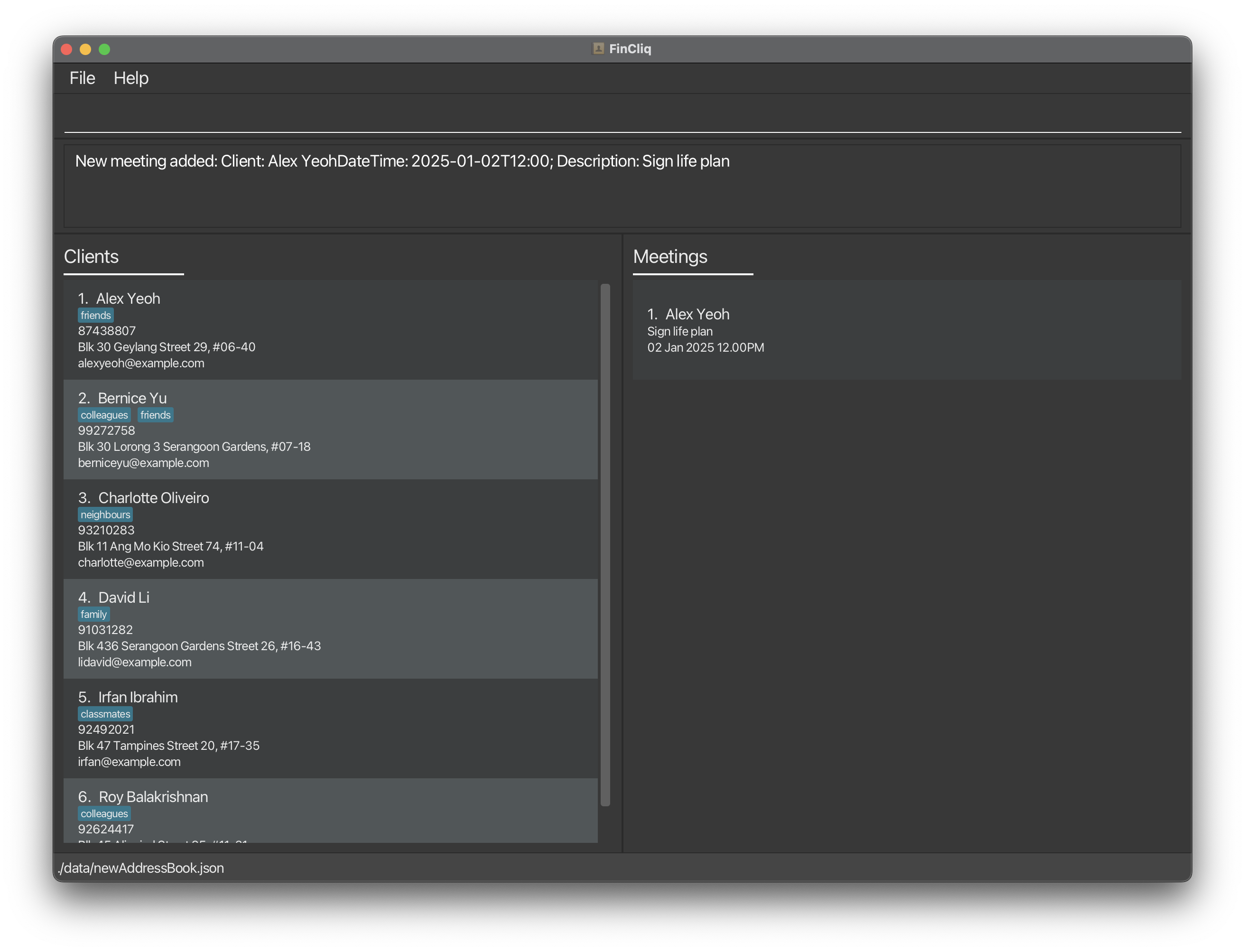
Listing all Meetings for a Client: view c
Shows a list of all meetings for a specific client.
Format: view c CLIENT_INDEX
-
CLIENT_INDEXrefers to the index number shown in the displayed client list. -
CLIENT_INDEXmust be a positive integer 1, 2, 3, …. - For
CLIENT_INDEXto be valid,CLIENT_INDEXmust be the index number belonging to a client in the displayed client list
Example:
-
view c 1Lists all meetings of the first client.
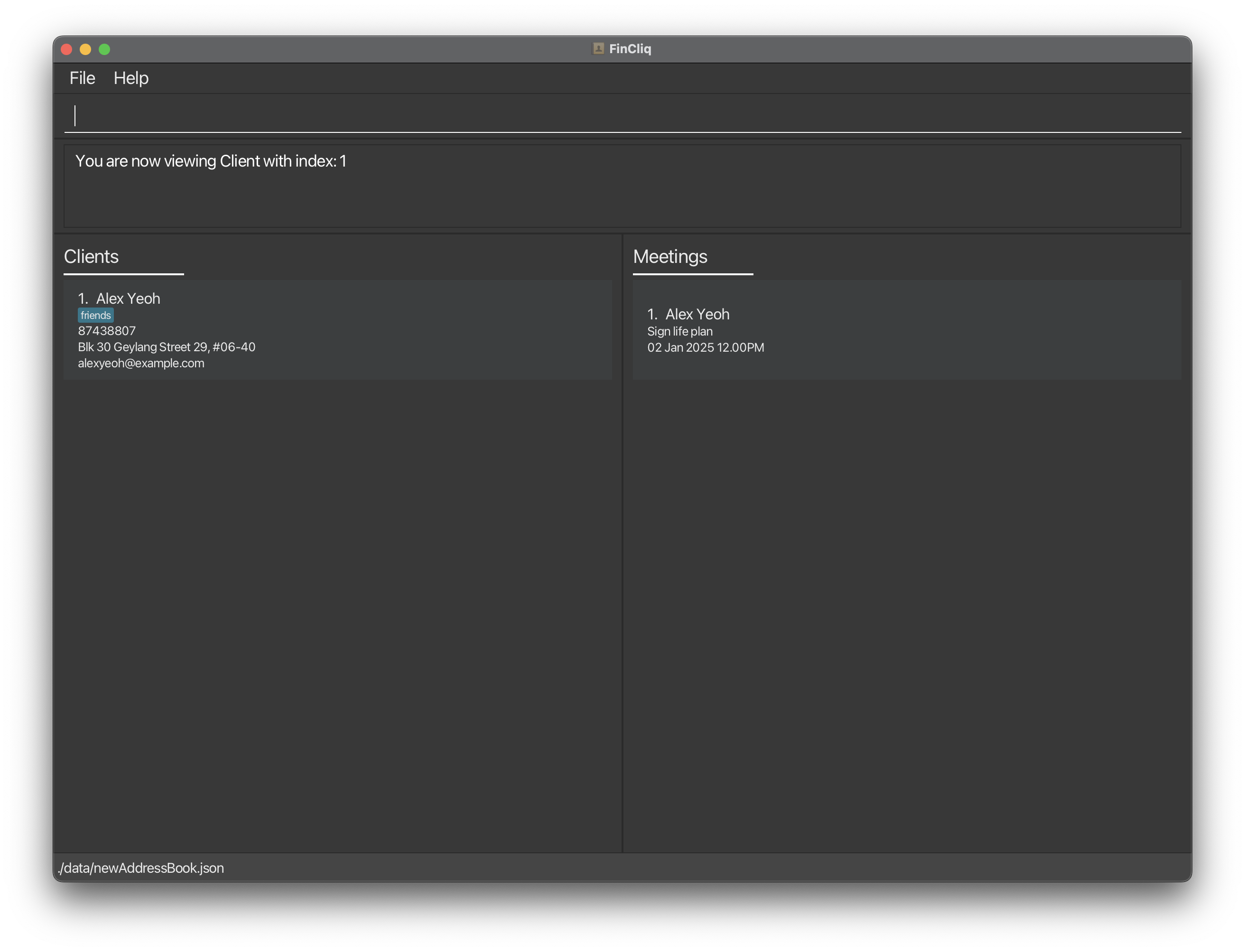
Editing a Meeting: editMeeting
Edits an existing meeting for a client.
Format: editMeeting clientIndex/CLIENT_INDEX meetingIndex/MEETING_INDEX n/DESCRIPTION dt/DATE_TIME
-
CLIENT_INDEXrefers to the index number shown in the displayed client list. -
CLIENT_INDEXmust be a positive integer 1, 2, 3, …. -
MEETING_INDEXrefers to the index number of the meeting for the specific client. -
MEETING_INDEXmust be a positive integer 1, 2, 3, …. -
DATE_TIMEformat should beDD-MM-YYYY HH:MM, e.g.,02-01-2025 12:00, and should be after the current date and time -
DESCRIPTIONrefers to what the meeting is about. Format should be a single string and be alphanumeric, e.g. d/Meeting-Sales Pitch, is not allowed. - Edits the meeting specified by
MEETING_INDEXfor the client specified byCLIENT_INDEX. Both indexes must be positive integers 1, 2, 3, …. - All the fields (clientIndex, meetingIndex, description, date and time), must be provided.
- Existing values will be updated to the input values.
- When editing descriptions, the existing descriptions of the meeting will be removed i.e. adding of descriptions is not cumulative.
- Do note that the prefix for meeting description here is “n/”, not “d/”. Future enhancements will include standardising prefixes across different commands.
- Does not allow editing a meeting such that it becomes similar to an existing meeting. Follows the aforementioned addMeeting logic.
Examples:
-
editMeeting clientIndex/1 meetingIndex/2 n/starbucks meeting dt/01-01-2025 12:00Edits the description, date and time of the 2nd meeting of the 1st client.
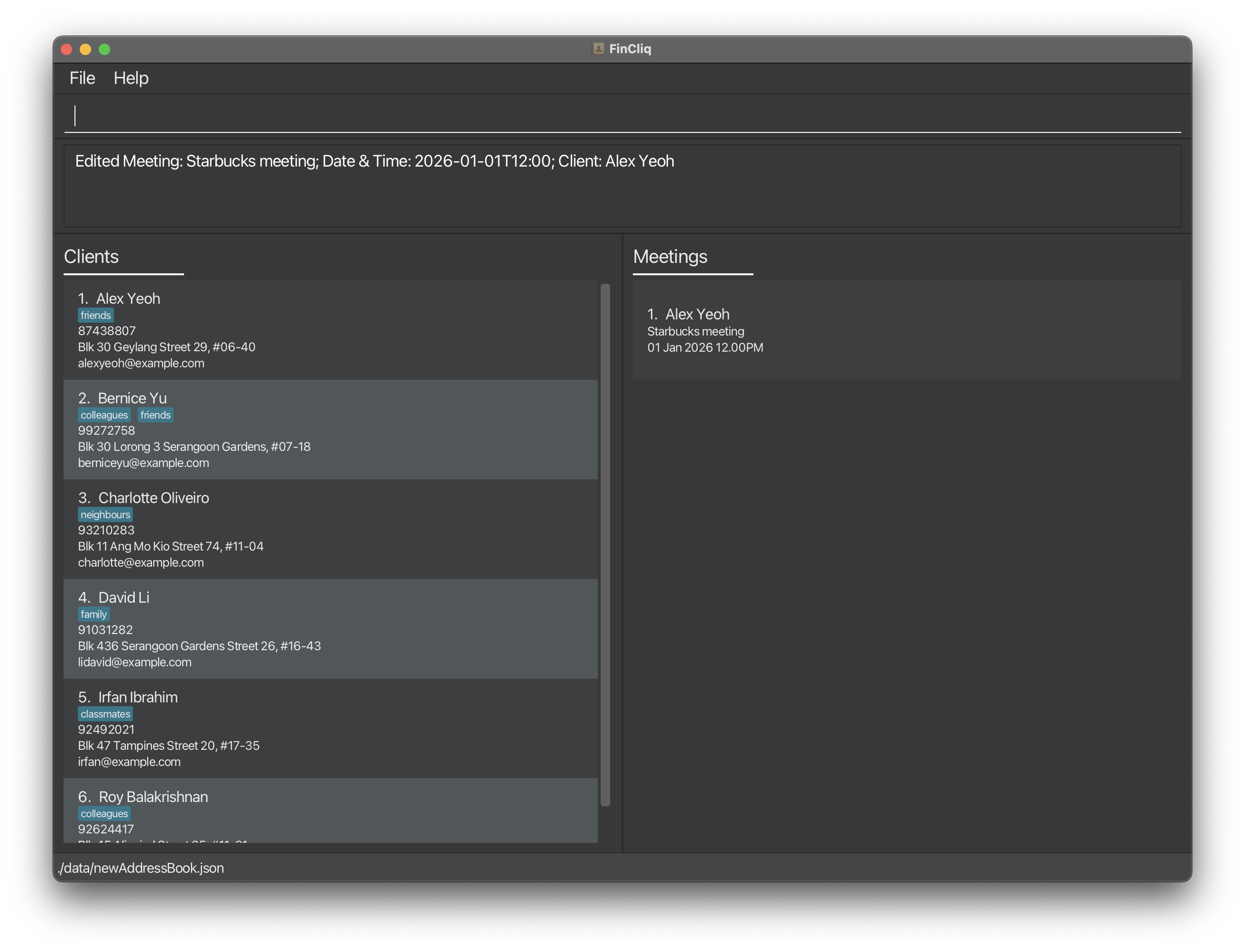
Deleting a Meeting: deleteMeeting
Deletes a specific meeting for a client.
Format: deleteMeeting clientIndex/CLIENT_INDEX meetingIndex/MEETING_INDEX
- Deletes the meeting specified by
MEETING_INDEXfor the client specified byCLIENT_INDEX. Both indexes must be positive integers 1, 2, 3, ….
Example:
-
deleteMeeting clientIndex/1 meetingIndex/1Deletes the first meeting for the first client.
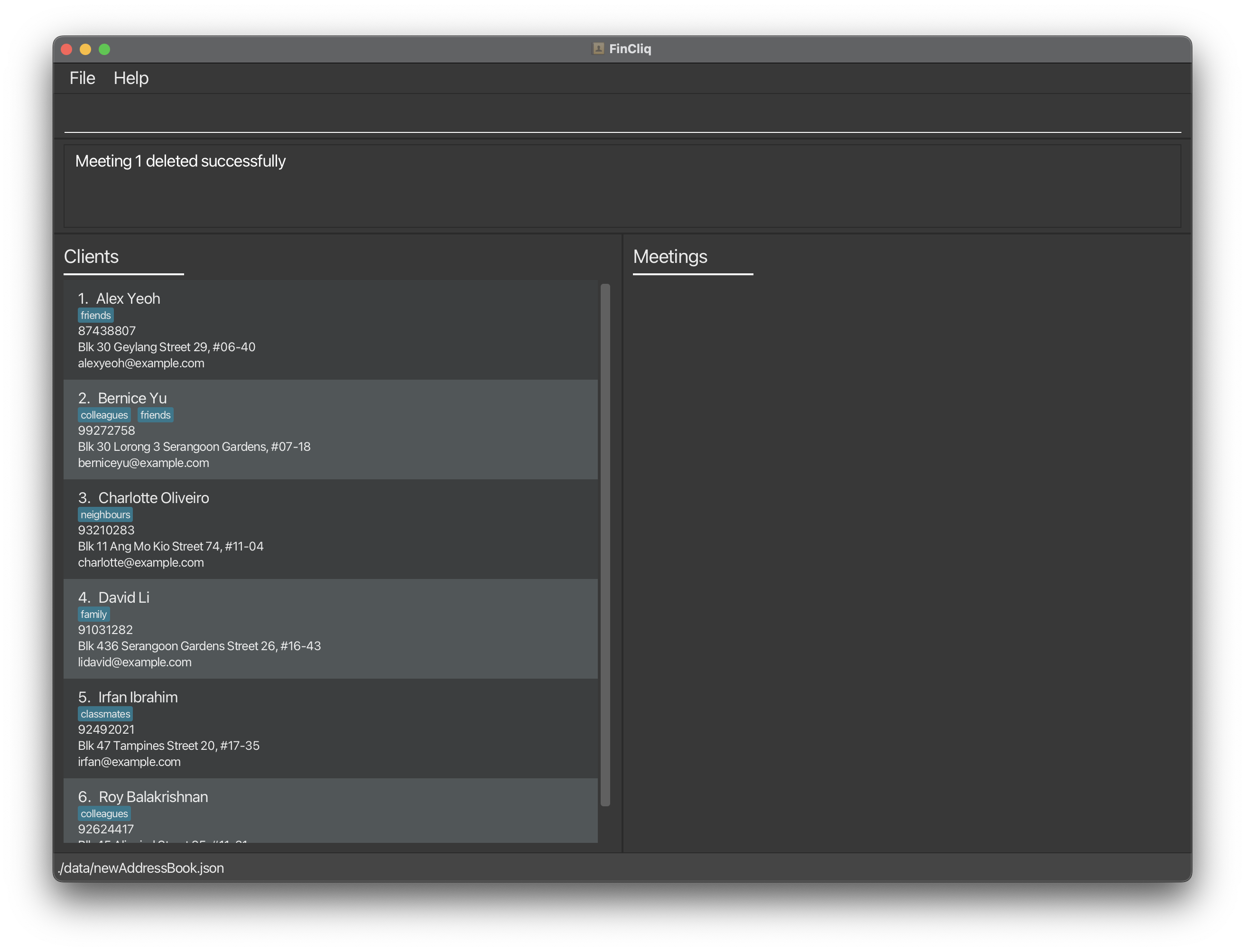
FAQ
Q: I realised that persons and clients are both used in the user guide. What is the difference
between them?
A: In FinCliq, persons and clients are used interchangeably. A person is a client in FinCliq.
Q: How do I use the app?
A: This app is designed to help you keep track of your clients and meetings with them.
To keep track of your clients/meetings, you can follow the various commands in the user guide and enter the commands according to the specified format.
Q: Is there a limit to the number of clients/meetings I can store in the app?
A: No, there is no limit to the number.
Q: Are the clients/meetings storage persistent between application restarts?
A: Yes. We have implemented a storage feature that would populate the information inside FinCliq based on a .json file.
Q: When entering my name, some characters do not show up. Is this the intended behaviour?
A: Yes, currently, only our app only supports english names, although we intend to support this in the future.
Q: I entered a date and time that was before the current time, and it
fails to add. Is this the intended behaviour?
A: Yes. We implemented this so that people would not enter meetings that occur in the past,
and to simplify the scheduling of meetings for financial advisors.
Q: I entered a meeting for the same client with the same date and time but different
description, and it fails to add. Is this the intended behaviour?
A: Yes. We implemented this with the intention that our user (a financial advisor) is only
booked for one type of meeting agenda at a particular date and time, to simulate real life scenario.
Q: I entered a meeting for a different client with the same date and time and description,
and it succeeds to add. Is this the intended behaviour?
A: Yes. We implemented this with the intention that our user (a financial advisor) can be
meeting two different clients, who may be friends, at the same date and time to discuss the same agenda, to simulate real life scenario where it might not always be a 1 to 1 meeting.
Known issues
-
When using multiple screens, if you move the application to a secondary screen, and later switch to using only the primary screen, the GUI will open off-screen. The remedy is to delete the
preferences.jsonfile created by the application before running the application again. - When entering a command with an invalid format, the application will prompt you to re-enter the command while providing the correct format to follow.
Command summary
Client Functions
| Action | Format, Examples |
|---|---|
| Add |
add n/NAME p/PHONE_NUMBER e/EMAIL a/ADDRESS [t/TAG]… e.g., add n/James Ho p/22224444 e/jamesho@example.com a/123, Clementi Rd, 1234665 t/friend t/colleague
|
| List |
liste.g., list
|
| Edit |
edit CLIENT_INDEX [n/NAME] [p/PHONE_NUMBER] [e/EMAIL] [a/ADDRESS] [t/TAG]…e.g., edit 2 n/James Lee e/jameslee@example.com
|
| Delete |
delete CLIENT_INDEXe.g., delete 3 |
| Find |
find KEYWORD [MORE_KEYWORDS]e.g., find James Jake
|
| Filter |
filter TAG_NAMEe.g., filter friends
|
Meeting Functions
| Action | Format, Examples |
|---|---|
| Add |
addMeeting clientIndex/CLIENT_INDEX dt/DATE_TIME d/DESCRIPTIONe.g., addMeeting clientIndex/1 dt/02-01-2025 12:00 d/Sign life plan
|
| View |
view c CLIENT_INDEXe.g., view c 2
|
| Edit |
editMeeting clientIndex/CLIENT_INDEX meetingIndex/MEETING_INDEX n/DESCRIPTION d/DATE_TIMEe.g., editMeeting clientIndex/1 meetingIndex/2 n/starbucks meeting dt/01-01-2025 12:00
|
| Delete |
deleteMeeting clientIndex/CLIENT_INDEX meetingIndex/MEETING_INDEXe.g., deleteMeeting clientIndex/2 meetingIndex/1
|
General Functions
| Action | Format, Examples |
|---|---|
| Clear | clear |
| Help | help |
| Exit | exit |